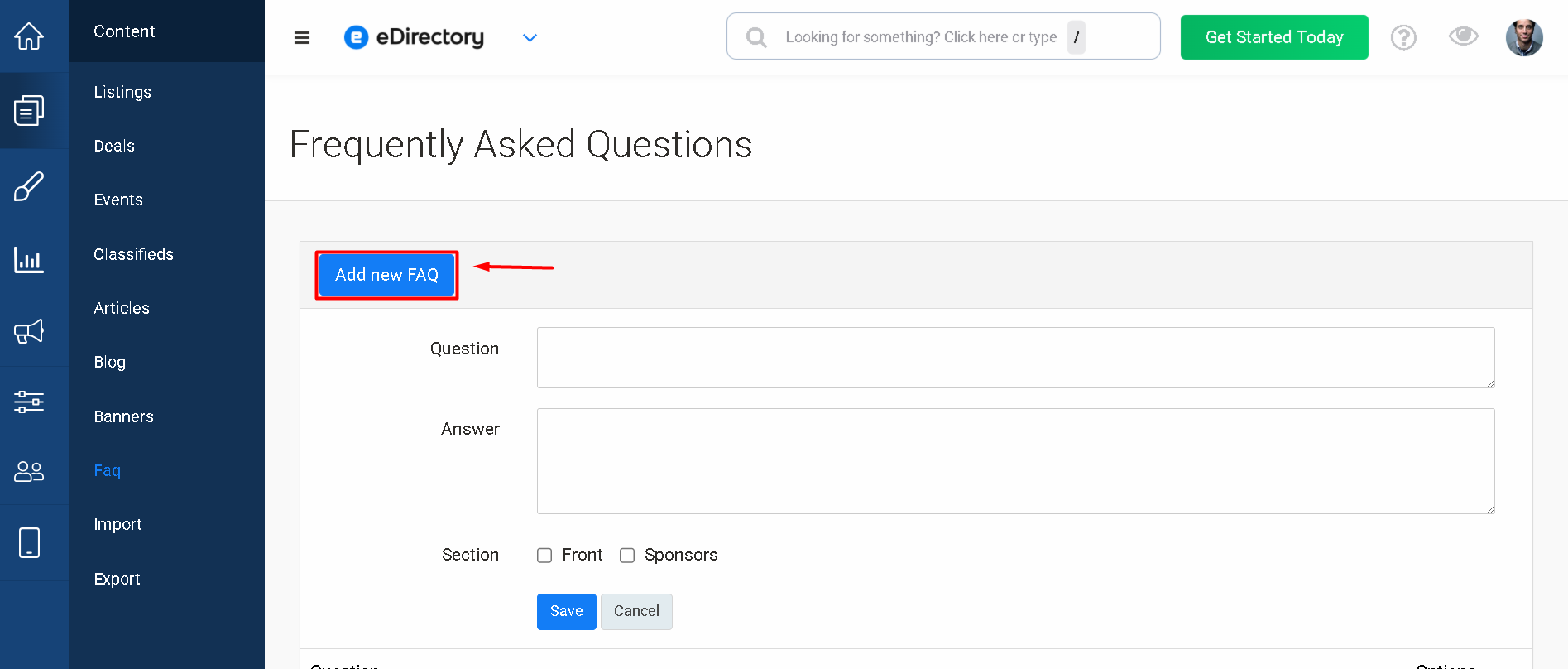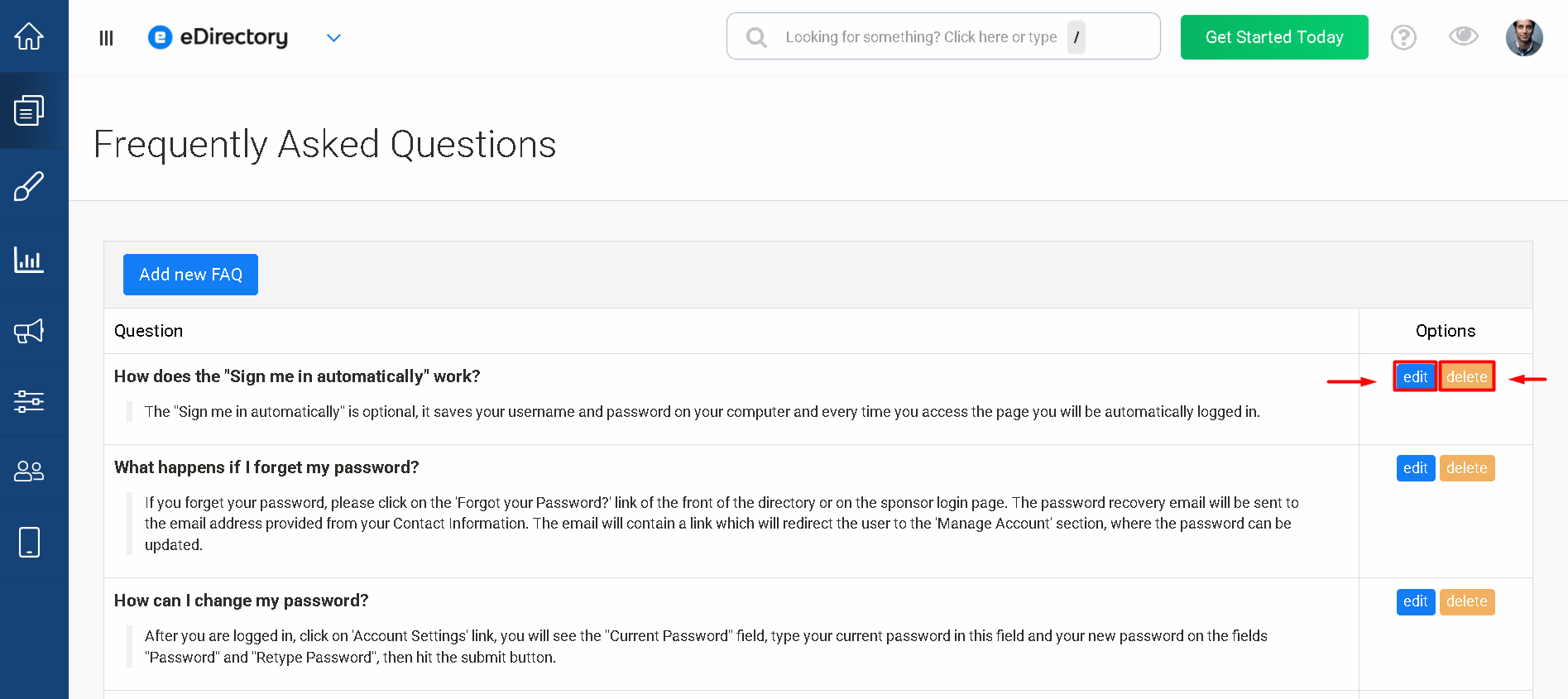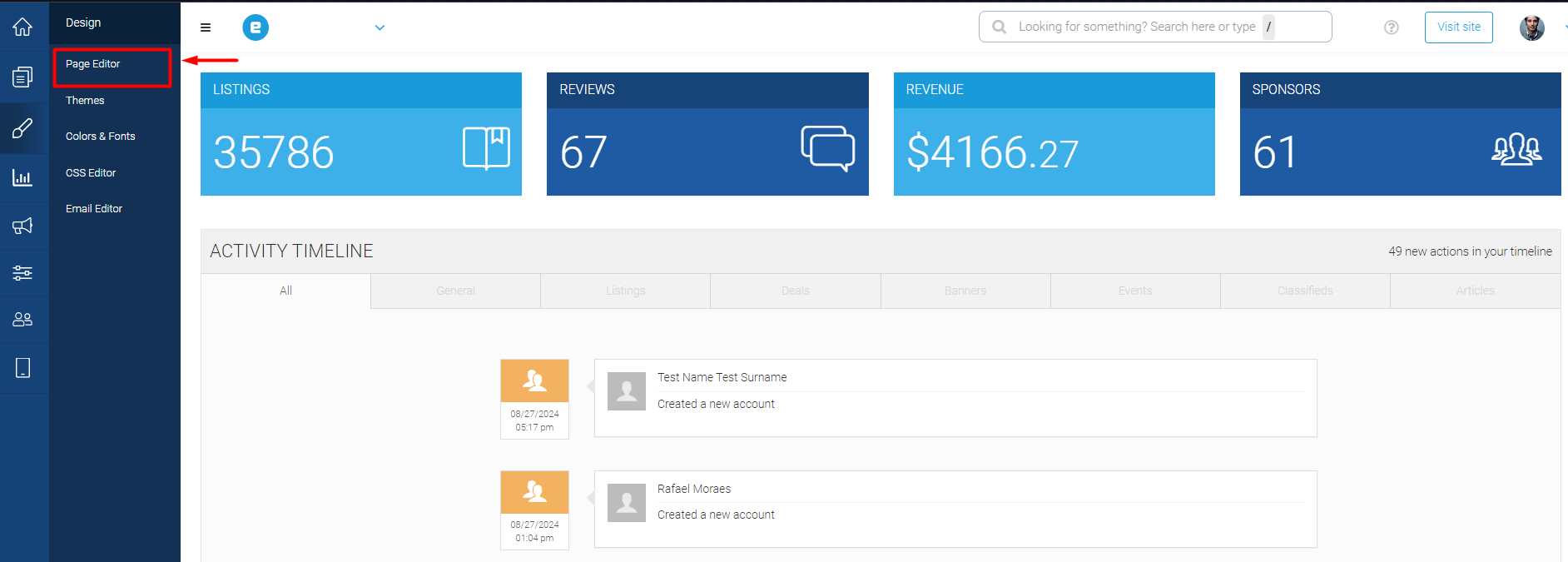How the FAQ Feature Works in eDirectory
Introduction
Guiding your customers is essential to creating a smooth and enjoyable user experience on your website. Visitors often have common questions, and having quick answers available can save them time and help them engage with your platform more confidently. To support this, eDirectory includes a built-in FAQ (Frequently Asked Questions) feature that allows site managers to create and manage helpful content for both general users and sponsors.

How to Update Your FAQ
Step 1: Navigate to the FAQ Section
- Log in to your Site Manager account.
- Go to Content > FAQ.

- Here, you will find the FAQ management page.
Step 2: Add a New FAQ
Click on the “Add new FAQ” button.
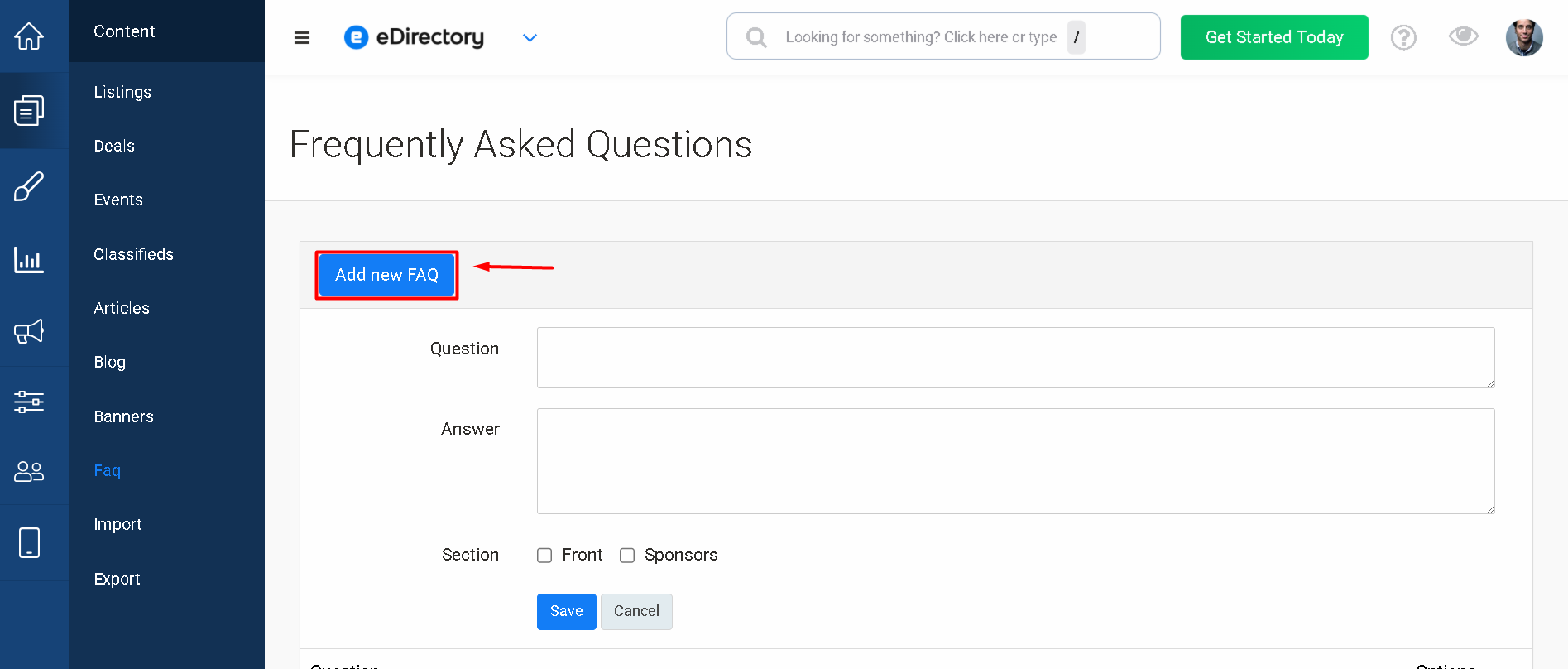
- Enter the question and answer you want to display.
- Choose where the FAQ should be visible:
- Front: Displays the FAQ for all visitors, without requiring login.
- Sponsors: Displays the FAQ only for users logged in with a sponsor account (accounts used to post listings, events, classifieds, etc.). You can learn more about how users can create a sponsor account in eDirectory here.
Step 3: Manage Existing FAQs
- eDirectory provides some predefined FAQs. You can:
- Edit them to tailor the answers to your site’s needs.
- Delete them and create your own FAQs from scratch.
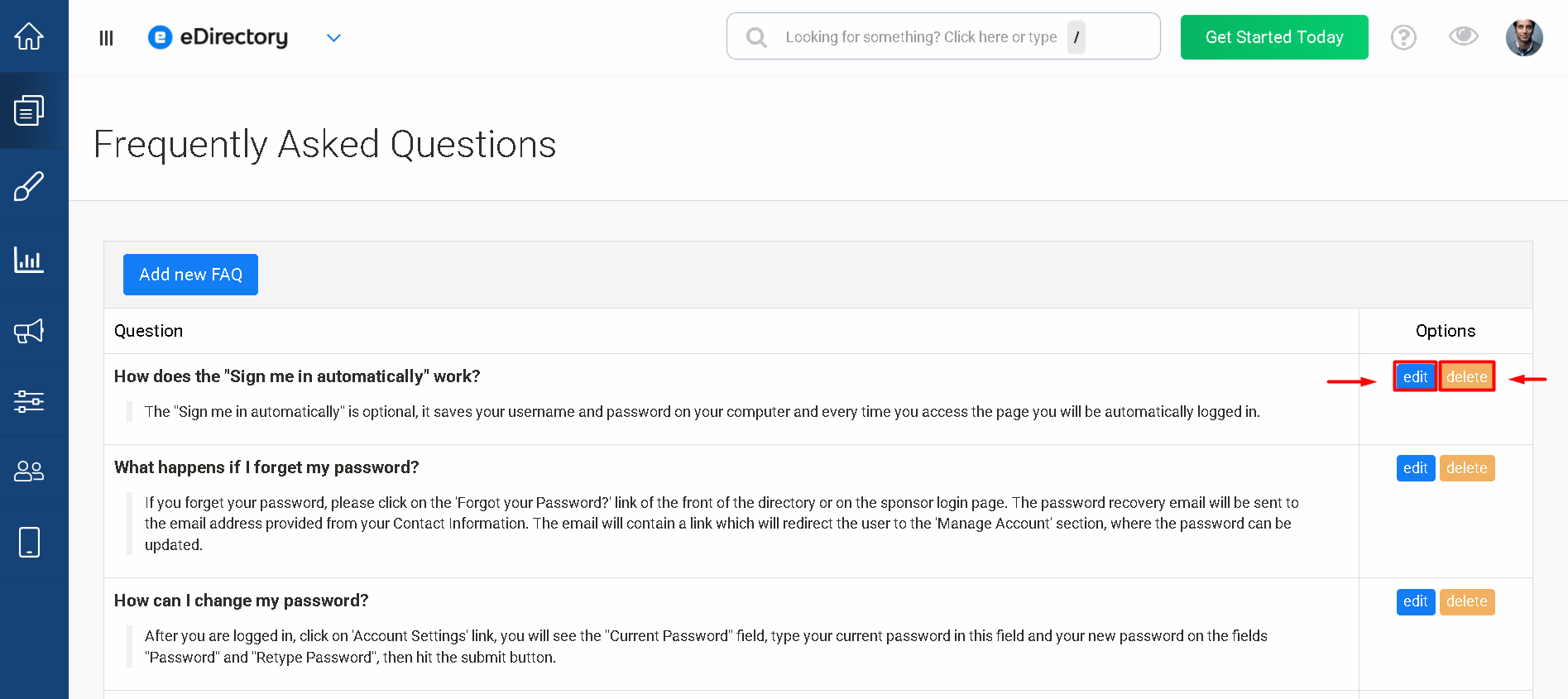
How FAQs Are Displayed
The FAQ feature comes with a dedicated page in your eDirectory site.
- To view it, navigate to Design > Page Editor > FAQ.

- All the questions and answers you have created or edited will automatically appear here.

Adding FAQ to Your Navigation Menu
To make FAQs easily accessible for users, you may want to include a link to this page in your site’s navigation menu:
- Access the Design Tab
- From the Site Manager dashboard, click on Design in the left-hand menu.

- Select Page Editor to manage your site’s pages.
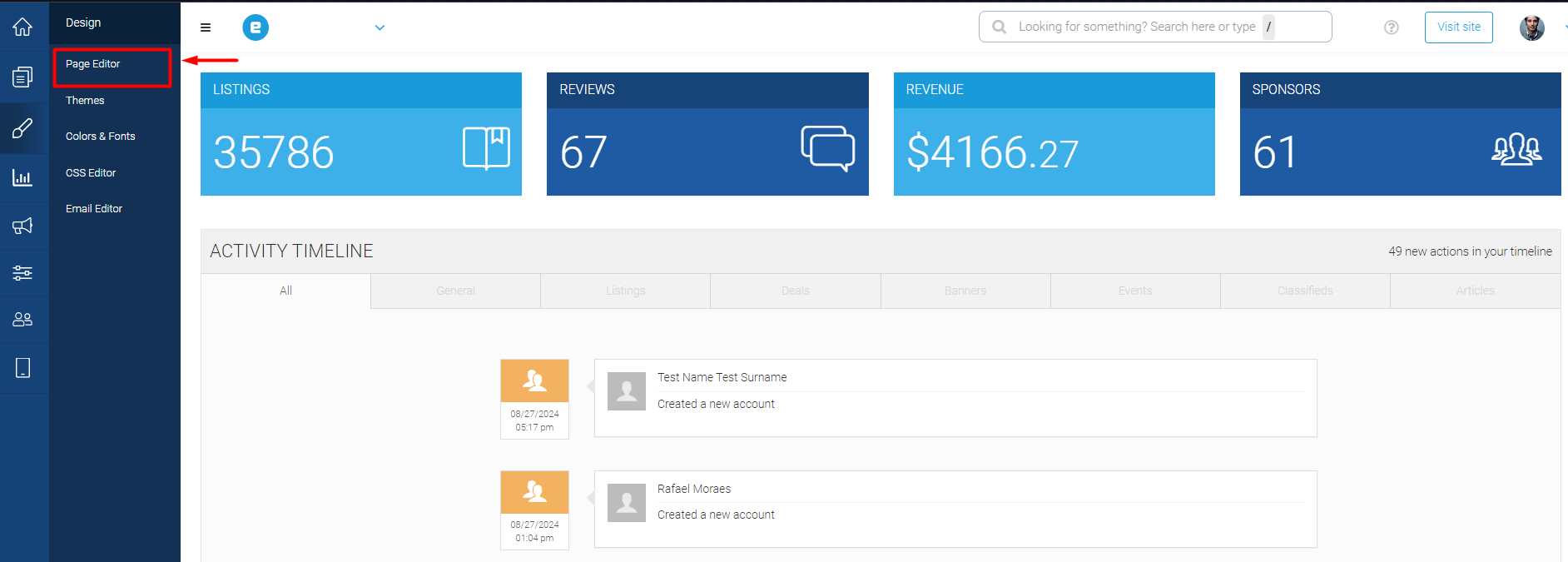
- From the list of pages, pick the one where you’d like to add the FAQ link (e.g., Home Page).
- Click Edit.

- Inside the Page Editor, locate the Header Widget and click on it.

- Click Add Option.

- Enter the name of the option, e.g., “FAQ,” and link it to your FAQ page.
- Save your changes.

This ensures users can easily find answers to their questions directly from your site’s main menu.
Conclusion
The FAQ feature in eDirectory is a simple yet powerful tool to enhance user experience and reduce repetitive support inquiries. By keeping your FAQs updated and making them easily accessible through your navigation menu, you can provide visitors and sponsors with quick answers, helping them make the most of your platform.